Website Builders
Website Builders
Website Builders Compared by Building Real Websites
10 Best Website Builders for 2022
A website builder is a great way to get a site online, but not all of them will offer the quality you need. I tested the major builders on the market to see which ones provide the best templates, features, and the best overall experience.
You don’t need me to tell you the importance of an effective website, or the convenience of using a website builder. But it seems like every builder out there promises to be the best: the easiest, the fastest, the one that will give you the most professional results. So, which of them deliver?
I decided to answer that question by signing up for a paid plan with each builder and building a full site. I carefully considered user experience, available features, the final product, and everything in between.
Below, you’ll find the only builders that met my strict standards. Whether you’re looking to build a personal site, a blog, a site for your business, or even an online store, you’re sure to find a great solution on this list.
#1 Wix: Best for Creating Beautiful, Unique Sites

Wix is one of the only builders that lets you create exactly the website you want. With the drag-and-drop editor, you can adjust the layout, change colors and fonts, add links and buttons, and much more. The great thing about it is that even with all these features, it’s actually really easy to learn. And with the free plan, you can try it out and even publish your site without paying a dime.
Another thing I love about Wix is the template selection. There are over 900 options, organized by industry. But you don’t even have to use the designated template for your industry. I liked how I could just choose my favorite design and adjust it to meet my needs.
And have I mentioned the App Market? Many of the apps are free, and you can use them to add features to your site – anything really, from a simple contact form to social media integrations to a full-blown online shop. No coding knowledge is required. Even for advanced functionality, all you have to do is drag and drop.
The one caveat is that it’s easy to get lost in all these features. I found myself working on my site for hours, just because there was so much to explore and I was having so much fun. There are definitely simpler builders out there, but nothing is quite like Wix.
More On Wix
#2 SITE123: Easiest Way to Make a Simple Site

SITE123 feels at times like a simplified version of Wix, which may make it a better choice for you if you’re just starting out. This website builder has more than 180 mobile-responsive templates and a strong selection of apps to expand your site’s functionality.
Instead of a drag-and-drop editor, SITE123 has a point-and-click editor, meaning you’ll just be clicking a series of buttons and prompts to design your site within a predetermined framework. You can’t adjust the placement of elements down to the pixel, but you can add and reorder content sections to your liking. This type of editor also ensures that your designs are always perfectly aligned.
When I tested SITE123, there was a bit more of a learning curve than for some other builders on this list. That said, once I figured out a few quirks, I was able to build my site much more quickly than on Wix. There are some cool automatic features like breadcrumbs navigation, auto-categorization of products in the online store, and a super easy contact form builder that were a nice touch and made the process easier overall.
More On Site123
#3 Squarespace: Best Responsive Templates

Squarespace is truly a beautiful website builder, both in the sites it creates and in the interface itself. It’s most similar to WordPress.com, with a block editor and similar navigation layout between pages and other design facets. However, I found the experience of building a site on Squarespace to be much smoother, like Wix, with everything a bit more connected in the interface.
Where most website builders emphasize either content or e-commerce more strongly, Squarespace manages to shine in both aspects, making it a great option for e-commerce stores of any size that also want to prominently feature their blog. (You can do this on other builders too, but Squarespace has strong functionality for both, at a greater scale than say, Wix.)
Squarespace doesn’t have a free plan (although it does offer a 14-day free trial), but you can access the majority of essential features on either of the lower tier plans, which are comparably priced to the other builders on this list.
More On Squarespace
#4 1&1 IONOS Site Builder: Best Budget Option

IONOS’ MyWebsite Now builder is even easier to use than Wix and SITE123, making it ideal if you want to build a website quickly. Rather than overwhelming you with features, IONOS focuses on the core things you need to get started. Building my site with IONOS was the fastest of all the options on this list. It was also super cheap.
While IONOS doesn’t have as many features or templates as other builders, the designs are a lot slicker. Since your customization options are relatively limited, you can make life easier by starting with a professional-looking template. It’s not quite Squarespace, but creating a good-looking website is perfectly possible with IONOS.
With the MyWebsite Now + Online store package, IONOS is also one of the cheapest e-commerce options on this list. It’s perfect for building a simple online store with all the necessary features.
More on 1&1 IONOS Website Builder
#5 WordPress.com: Best for Blogging

WordPress.com is the packaged website builder version of WordPress.org, an old-school giant of content management and website creation. Using WordPress.org requires self-hosting and more advanced web development knowledge, but the WordPress.com website builder makes this strong platform accessible to beginners.
That said, I found that there was a pretty steep learning curve for most of the features and functionality, and the plans and pricing make things even more complex – for example, you can only add plugins on the relatively pricey Business plan. I placed WordPress.com highly on this list due to its near limitless capabilities and opportunities to expand, but it’s definitely not the easiest or the cheapest website builder to use.
The WordPress block editor is a relatively new feature, and a big departure from the old way of building pages on WordPress, which I am more familiar with. There are lots of block options, including columns, spacers, and other layout-related blocks. But I found them a bit finicky at times, with awkward alignment that I had to completely redo to get it just right.
More on WordPress
#6 Zyro: Best AI Tools for Easy Site Building

Zyro is probably one of the simplest website builders on this list. And simplicity isn’t necessarily a bad thing.
Whereas with some builders you can easily get lost in all of the features, Zyro focuses on a core set of easy-to-use, well-built tools that will help you get a perfectly solid website up and running quickly. Plus, the prices are relatively low, and you get a free domain for the first year on all yearly plans.
This pared-back feature list also makes Zyro one of the most user-friendly options on this list. And if you’re unsure where to start, there’s a whole suite of AI (artificial intelligence) tools on offer to help you create a business name, logo, tagline, and even text for your website!
This doesn’t mean your creative control is limited, however. With the Zyro editor, you can easily adjust the layout of your website, change colors and fonts, edit buttons, add and reorder blocks, and plenty more besides.
On the flip side, Zyro doesn’t offer much potential for future development. You might be content with a simple site when you’re getting started, but if you start to feel more ambitious and want to add more functionality to your site further down the line, Zyro’s limited integrations and lack of an app market might become a major stumbling block.
More on Zyro
#7 Webnode: Best for Multilanguage Sites

Webnode is easy to use in some respects and annoying in others. It has some great features that are hard to find elsewhere, like robust support for multilingual sites and detailed SEO settings. But it’s hard to customize your site in detail, and the site editor isn’t exactly intuitive when it comes to finding your design settings and a few other things.
You’ll get the most out of Webnode if you really need one of its unique features, like the multi-language feature that duplicates your site structure for easy translation into additional languages. If that’s not you, though, the limits on customization make Webnode a less-than-ideal choice for many blogs and online stores.
More on Webnode
#8 BigCommerce: Best for Large Online Stores

In the spirit of being totally upfront, let’s start with a caveat: with its huge selection of features and idiosyncratic user interface, BigCommerce is not super beginner-friendly.
However, the clue is in the name – BigCommerce has plenty to offer for online store owners with bold plans, and so it’s more than worth getting used to. You won’t find a selection of e-commerce features this comprehensive anywhere else.
BigCommerce has all the standard tools, including inventory management, payment integrations, discount codes and coupons, shipping solutions, and abandoned cart reminders. But BigCommerce also offers advanced e-commerce features, such as staff accounts, multilingual websites, third-party sales integrations, and much more.
As this impressive roster makes clear, BigCommerce is really designed for people who are serious about e-commerce. If you only need a small online store with a few products (or you want a website that isn’t just a store), you might be happier with one of the “regular” builders like Wix.
More on BigCommerce
#9 Shopify: Best for Simple E-Commerce Sites

What I like about Shopify is that you can sell products on more than just a website built with the platform: you can integrate Shopify with WordPress or other site builders and even sell on social media platforms like Facebook and Instagram. If the way you sell your products changes, Shopify can keep track of all your products and allow you to move them where you need them, when you need it.
You can also build a full site on Shopify itself, drawing on solid customization options and thousands of apps to build out a functional site. I didn’t think it was the smoothest site building experience, as there was a different editor for the homepage versus all other page types, but I built the site fairly quickly and was pleasantly surprised with what the platform would let me do.
More on Shopify
#10 Square Online: Best Free Store Builder
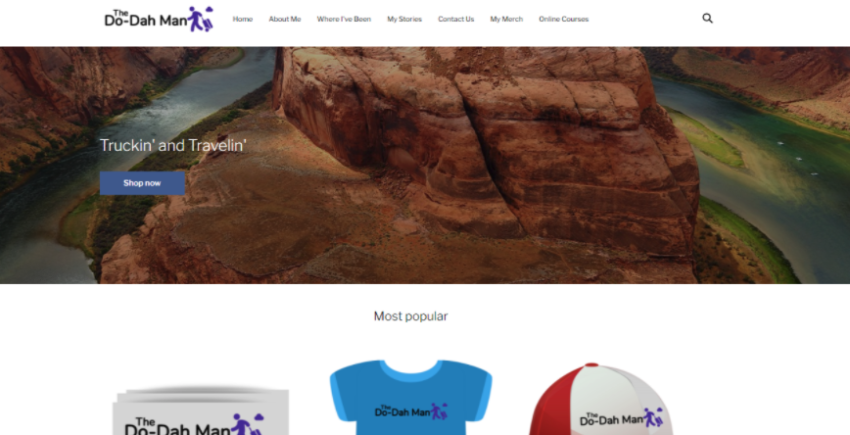
Square Online’s features aren’t super advanced, but you can easily add and edit an unlimited number of products, automatically track your inventory and orders, offer pickup, delivery, or shipping services, and sell via Instagram.
What’s really cool is that all the above features are included on Square Online’s free plan. This makes it a very affordable solution, as all you’ll pay are transaction fees on your sales.
While the focus is definitely on online stores, this builder also throws in some pretty cool features for restaurant websites, including online food orders, table reservations, and integrations with on-demand delivery services.
However, if design flexibility is your be-all and end-all, you won’t be very happy with Square Online. It only has one (!) template, with limited customization options.
It’s also worth noting that Square Online is only available in a few countries where Square has its payment processing set up (US, Canada, Japan, Australia, and the UK).
More on Square Online
What I Looked For In The Best Website Builders
My comparison of website builders is based on three main criteria: ease of use, design flexibility, and pricing. There are some additional considerations as well, particularly when site builders are on nearly equal footing with the above. Here’s what I mean by each of these criteria:
Ease of Use
A good website builder will be intuitive, clear, and even enjoyable to use. Nearly all of these builders have some kind of tutorial or checklist to get you started. Once you are past the setup phase, all the tools you need should be pretty much where you expect them to be.
The most crucial elements of a website need to be easily accessible for editing, not hidden behind several layers of navigation. Additionally, the support options should be clear and robust, and provide near-immediate answers.
Bonus points for autosaving your work and continuous prompts for important steps, like publishing your website or connecting a domain.
Design Flexibility
If your site is going to stand out, it can’t look like it was built from the same template as hundreds of other sites out there. You’ll need to start from a template no matter what, but the best website builders will give you a wide variety of templates to choose from (Wix, for example, gives you over 900) and plenty of options for modifying that template to your brand or personal preference. Specifically, it should have:
- Plenty of initial templates to choose from
- Full control over color scheme
- A wide range of fonts
- Lots of options for page layouts and/or blocks
As I compared different website builders, I noticed that drag-and-drop site editors like Wix’s tend to offer the most flexibility. This is reflected in the test results, but other types of editors offer a lot of customization as well.
Pricing
This criterion isn’t so much about absolute cost as it is about value. I ran a throughout website builder price comparison, and my conclusion was this: A site builder may have dirt cheap plans, but if its most expensive plan has only half the features you can find with a different builder’s most basic plan, that’s not really a point in its favor.
A good value website builder will give you the most features for the lowest cost. It may have a variety of plans to choose from, allowing you to customize to your needs. Squarespace, for instance, may not be the cheapest builder out there, but since it has so much to offer, I consider it excellent value. You can click here to see its latest plans.
Often (but not always), the higher-tier plans are one of two things: more bandwidth and storage, or access to advanced e-commerce features. Having a sense of what your site will need will help you better assess the value of these plans as you read through the results.
Additional Considerations
While the criteria outlined above are the most important for comparing website builders, there are a few bonus features that I believe set one site builder above the others. Any of these individually wouldn’t warrant a builder a higher spot, but when combined with other strong features, make these builders even more powerful.
These additional considerations must be actually useful – not just a flashy claim to good features. Here are some other things I looked at:
- SEO capabilities: Most site builders help you optimize your title tags and meta descriptions, but the ones that have extra technical features, like auto-generating robots.txt files or sitemaps, are really helpful. For more information, check out our list of the best website builders for SEO.
- Plenty of apps and integrations: This has more to do with function than design. A good site builder should be able to offer you the capabilities you need, ideally by integrating with other tools or software you’re already using, like MailChimp for email campaigns.
- A truly unique feature: Some builders have standout features that are unique to them and can’t really be compared with others. These are noted in the results for each builder.
E-Commerce Builder or Regular Builder with E-Commerce Features?
E-commerce builders, like the last three entries on our list, focus almost exclusively on the online store capabilities they offer. Their online store features surpass those of regular website builders by far, but you’ll find that nearly every other aspect of a website becomes somewhat unwieldy.
Regular website builders with e-commerce capabilities provide these features as more of an add-on than a primary service – although some “regular” builders, like Squarespace, have started offering very impressive e-commerce features. With these, it’s much easier to have a robust blog, a series of landing pages, and a high quantity of photos or videos.
I compared regular website builders and e-commerce builders, and I can say that there isn’t a single answer for all users. The type of builder you should choose depends on the primary purpose of your website.
If your main goal is to sell products, an e-commerce builder can provide you with extra payment options, easier upload and categorization of products, and sometimes even shipping deals. You don’t have to be a large retailer to benefit from one of these builders – Etsy sellers and local shops or boutiques may find a lot of advantages in one of these builders too.
But if you’re running a blog or personal site like a portfolio with the goal of selling just a few products, such as books or online courses, a regular builder with e-commerce features will provide more of what you need while still keeping your online store in shape.
Many e-commerce builders offer some kind of integration with other platforms or website builders, so your site can have the best of both worlds. If you are primarily a retailer but want to expand your site into a blog or other content, this combination may be the right choice.
Website Builders Compared: The Testing Process
To compare these website builders, I started with a framework for a simple site that would include features covering what most websites would consider the essentials. Every site I built had to include:
- Static text page (About page)
- Blog post
- Photo gallery
- Calendar or event page
- Contact page
- Online store
In addition, I would test the following functions:
- Changing color and font schemes
- Adding images
- Embedding video
- Building a contact form
- Adding a button
- Editing a menu
- Updating alt text
- Testing SEO features
This allowed me to test the most common website builder features, while spending enough time with each builder to make a thorough assessment of its capabilities.
Prior to building any websites, I compiled all of my resources and had a clear outline of what each page would entail, so I could build the exact same site with each tool. This cut out any time wasted thinking about what I wanted to include, hunting down images, and other setup needs.
I did not read any guides or watch any tutorials prior to building these sites, although I did have varying degrees of familiarity with some of the builders. I had previously used Wix and WordPress.com, although not extensively, and had done some research on the features for Squarespace, Weebly, and SITE123.
As I was building, if I ran into any issues I couldn’t figure out within the builder interface, I first checked the knowledge base and then reached out to support on either email or live chat.
The Full Website Builder Comparison: How Each Builder Performed
Now it’s time for the fun part: the real results from the website building tests I performed. I’ve provided a detailed analysis of my experience using each website builder below, graded on the above criteria, but first, here’s a quick chart comparing some of the most important features.
I used Google’s PageSpeed Insights to check which builders produce sites that just look pretty, and which are actually optimized for quick loading times. I tested the sites both on desktop and mobile. The scores you see here are between 1-100, with 100 being the highest possible.
Header | Free Plan | Templates | Mobile-Resposive | Apps Available | Time to Build My Site | Google Page Speed Insights Score (desktop/mobile) | Free Domain Name with Paid Plans | Free SSL |
|---|---|---|---|---|---|---|---|---|
Wix | 900+ | ✘ | 300+ | 90 min | 65/23 | |||
SITE123 | 180+ | 80+ | 60 min | 94/48 | ||||
Squarespace | ✘ | 100 | 60+ | 50 min | 95/43 | |||
IONOS | ✘ | 18 | None | 30 min | 91/88 | For one year | ||
WordPress.com | 250+ | Thousands | 75 min | 99/88 | ||||
Zyro | ✘ | 100+ | None | 30 min | 50/29 | Only on top 3 plans | ||
Webnode | 100+ | None | 35 min | 97/75 | ✘ | |||
BigCommerce | ✘ | 180+ | 1000+ | 75 min | 89/78 | ✘ | ||
Shopify | ✘ | 64 | 4000+ | 45 min | 99/63 | ✘ | ||
Square Online | 1 | 150+ | 45 min | 57/7 |
#1 Wix – The Best Website Builder Overall

Criteria | Score/Number |
|---|---|
Ease of Use | 10/10 |
Design Flexibility | 10/10 |
Pricing | 9/10 |
Templates Available | 900+ |
Apps Available | 55 free/300 total |
Ease of Use
The Wix website builder is truly the easiest and most intuitive site editor I tested. Everything I needed was in the first place I looked, and at no point did I feel frustrated or even need to check the support center for help. I was able to build about half of the site in just 30 minutes, and it took around 75 minutes to build my full Wix site.
To make it even easier, Wix has an Artificial Design Intelligence feature called Wix ADI. This wizard asks you a few questions about your site needs and then builds your site for you within minutes. The tool can even import content from your social media accounts to ensure consistent branding.
Wix ADI does have some design limitations, but you can always switch to the regular editor to put your personal touch on your site. Wix ADI also saves previous versions of your site, so you can revert back to an earlier version if you’re not happy with the changes.
With Wix, even more technical aspects like SEO are simplified. The Wix SEO Wiz generates a checklist of optimizations based on your answers to a few questions, guiding you through some SEO essentials without having to understand anything about what SEO is or how it works. I also love that Wix directs you to this feature by saying “Get Found On Google” – it makes it truly accessible to all.

One drawback is that templates are not mobile-responsive, meaning they don’t automatically display perfectly on mobile devices. The base version of each template is mobile-friendly, but if you make a lot of changes to the desktop layout, you may need to separately edit your mobile site to ensure it appears correctly on mobile devices.
Many other website builders on this list have completely responsive templates, so there’s no need to double edit. My Wix site also loaded quite slowly on mobile during my page speed tests.
Design Flexibility
Wix certainly lives up to its promise of letting you edit every element of your site to customize it exactly how you want it. There are plenty of options for colors, font, blocks, and layouts, and you can save color palettes and font schemes easily for sitewide application.

Built-in guidelines help you ensure your headings, images, and so on are aligned with each other. I sometimes had difficulty getting the drag-and-drop editor to do my bidding when fiddling with page height or other adjustments, but those are nearly at the pixel-level of adjustment and aren’t a big deal when considering the site design as a whole.
The huge number of templates helps you get this flexibility with less work upfront, since you are more likely to find a template that’s close to what you want on Wix than you are on another site builder. Unlike some other builders, most Wix templates are pretty distinctive, so you’re not choosing a template because of its colors, but rather because of its functionality. You also have the option to start with a completely blank template and design the whole site from scratch.
Once you start editing a template, you can’t switch to a different one without starting over, so be sure of your choice before getting too far in designing. That said, since there is so much flexibility within the editor, you should be able to create anything you want within your chosen template, or even reproduce a layout from a different template that catches your eye later on.
Pricing
The Wix free plan gives you a lot of customization options, with access to all 900+ templates and a wide selection of apps. You’ll need to upgrade to a business plan if you want to connect a custom domain, accept online payments, and integrate with Google Analytics.
Although there are eight different plans, divided into Personal and Business/E-commerce, there aren’t huge distinctions between most of them. Higher tiers are a big price jump for a little more storage and what they call “VIP Support.”
Free
Wix
$
0
/mo
Combo
Wix
$
14.00
/mo
Unlimited
wix
$
18.00
/mo
VIP
wix
$
39.00
/mo
Other Features
There are a few other notable things about Wix that I loved:
- Online store: The Wix Store interface is really user friendly, walking you through every step of adding product information, shipping and payment options, and more. You can also add apps to expand what your store can do, including things like Laybuy for flexible payments, Gifted for selling gift cards, and Shippo or ShipStation for printing shipping labels and getting lower shipping rates.
- Advanced SEO options: Beyond Wix SEO Wiz, the advanced SEO settings include options for structured data, canonical URLs, and custom meta tags. These help Google better understand your site on a technical level, without you having to take on any complex technical work. You can also set up AMP pages for a faster mobile experience.
- Support center: Although I didn’t ever need the support center, I checked it out and it does have a ton of self-guided articles to provide answers to any question you might have.
- Cutting-edge reliability and security: Wix protects your website against attempts to steal sensitive data using the latest HTTPS security protocol and SSL certificate. It also has built-in solutions to prevent your site being knocked offline by cyberattacks (including DDoS attacks) and a dedicated incident response team that can get everything back up quickly should the worst happen.
#2 SITE123 – The Best Website Builder for Beginners

Criteria | Score/Number |
|---|---|
Ease of Use | 8/10 |
Design Flexibility | 7/10 |
Pricing | 8/10 |
Templates Available | 180+ |
Apps Available | 80+ |
Ease of Use
SITE123’s editor is simple to use and makes it easy to adjust your pages… if you know how it works. My site defaulted to a single page site, and it took me a good 20 minutes to figure out that when you add a block, you have to adjust its settings to not appear on the homepage but to remain in the navigation menus. Once I figured this out, building my SITE123 demo site went super fast, and I was able to complete the whole thing in about an hour (including the 20 minutes of troubleshooting).

In general, the interface isn’t completely intuitive: you may need to click around a bit to find exactly what you’re looking for. But if you run into a problem, the live chat is pretty responsive and helpful – they answered my question in less than 20 minutes.
The interfaces for each feature, like the blog and online store, are pretty straightforward to use. They don’t feel quite as modern as say, Wix or Squarespace, but that’s not a reflection on the look of the site this builder can produce.
Design Flexibility
You cannot customize your site as liberally on SITE123 as you can on Wix, but you can still customize a heck of a lot. There over 180 design templates to start with, as well as 14 categories of page layouts, including text, photo galleries, events, and even restaurant reservations.
These page types can be further customized by adding blocks, but you do hit some limitations based on the layout you choose. For example, I had chosen an About page template but was not able to embed a video as intended. I asked chat support, and was told that embedding a video was only allowed on certain page types:

I ended up redoing that page as a basic text page, rather than using an About page layout, to remedy the issue.
What SITE123 lacks in design freedom is made up for in a few other significant benefits. The predetermined layouts ensure that your site is aesthetically pleasing, no matter what – you won’t mess up the feel of your whole site because something is misaligned by a fraction of an inch.

In addition, fewer places to change colors and fonts means you spend more time on your site content and less time wondering if this shade or that other one is closer to what you want. This simplicity also leads to faster load speeds on both desktop and mobile, which is critical for a good site experience.
Pricing
SITE123 also has a fairly robust free plan, and the lowest-tier premium plan adds a lot more storage, a free domain name, and e-commerce capabilities. You’ll also find a lot more customization options if you want more design freedom. It’s a good value option for a lot of blogs and small businesses.
Free
Site123
$
0
/mo
Premium
Site123
$
12.80
/mo
ADVANCED
Site123
$
19.80
/mo
Professional
Site123
$
28.80
/mo
Other Features
SITE123 doesn’t have a ton of extra features, but it does cover the basics that most site builders offer, and in a simpler manner than others. Here are some of those:
- SEO: You can add your title tag, meta description, and image alt text, but that’s about it. There’s also a keyword meta tag field, but that’s pretty obsolete in SEO, so more of an unnecessary inclusion than a real feature.
- Online Store: The online store is pretty thorough in terms of adding product information, and felt very easy to move through as someone who has never set up e-commerce sites before. It comes as a built-in page type on the premium plan or higher, so you don’t have to add anything extra to get started.
- Single-page Website: Although this feature gave me the most trouble at first, SITE123 is certainly the easiest builder for making a single page site with distinct sections and automatic navigation links throughout the page. It’s a great option for portfolios and resumes or event websites that only require a single page.
#3 Squarespace – The Best Website Builder for Design

Criteria | Score/Number |
|---|---|
Ease of Use | 8/10 |
Design Flexibility | 8/10 |
Pricing | 6/10 |
Number of Templates | ~100 |
Number of Apps | 60+ |
Ease of Use
Squarespace is one of the easier block editors to use, bringing to mind a hybrid of Wix and WordPress.com. Moving between the different pieces of the block editor feels smoother and more natural than WordPress.com, and everything is a bit easier to find.

Upon starting, the Assistant feature gives you a checklist of everything you need to get your site started, and can be called upon or hidden as you need (or don’t need) it. It walks you through basic steps for website setup and links you to the relevant guide for as much information as you need. Most website builders have some form of tutorial, but Squarespace’s was certainly the most helpful.
One small but very helpful feature is the ability to bounce back and forth between the live site preview and editor in a single window, unlike SITE123 and other editors that open tab after tab any time you want to preview a change.
Design Flexibility
Squarespace has some of the best-designed templates in the industry, and they’re on par with the average WordPress.com theme in terms of design flexibility. You can’t change every single color like you can on Wix, and you have some natural limitations by way of the block editor, but overall you can do a ton of customization, and it’s built so that anything you do looks pretty spectacular.
One of my favorite design features is the color palette picker, where you choose three basic colors to match your site, and Squarespace generates broader color themes to be used throughout. Here’s the color palette for my Sqaurespace test site:

And here are the themes it generated:

You can edit these color themes more heavily, but sticking to them ensures that you have a designer’s eye on your color palette, even if you’re not a designer yourself. You don’t have to wonder if that color font looks good on that color background, because Squarespace is telling you: these ones do.
Pricing
Squarespace doesn’t have a free plan, but you get a lot of features even on the lower tiers. You can also test it out with a free 14-day trial before committing to the paid plan. As you move up in price point, you’ll get more advanced e-commerce features, so smaller blogs and online stores can use Squarespace affordably. The advanced e-commerce plans are generally a bit more affordable than those of e-commerce-specific builders.
Overall, it seems like Squarespace is committed to ensuring you have the best possible site, and they know a free plan just won’t cut it to get you the best experience and website there is.
Personal
Squarespace
$
14.00
/mo
Business
Squarespace
$
23.00
/mo
BASIC COMMERCE
Squarespace
$
27.00
/mo
Advanced Commerce
Squarespace
$
49.00
/mo
Other Features
Squarespace’s strongest point is its designs, but there are a few other points worth noting:
- Online Store: Adding products is a bit less intuitive than the store setups on other regular site builders, but it’s on par with the e-commerce-specific builders. After testing all of these builders and learning a lot about online stores, I’ve noticed that the more advanced and capable e-commerce functions come with a steeper learning curve. That’s true of Squarespace as well.
- Built-in Email Campaigns: When you publish a post, you can start building an email campaign with their email feature directly from the post. This is easily the most integrated email capability out of any of the website builders – you don’t have to add any integrations or extensions to access this.
- Other Marketing Features: The SEO features are pretty standard for a website builder, but there are a few other standout marketing features. There are direct integrations with Instagram, Facebook, and Pinterest, and even a URL builder to help you track paid search campaigns.
#4 IONOS – The Best Builder for Businesses Just Starting Out

Criteria | Score/Number |
|---|---|
Ease of Use | 9/10 |
Design Flexibility | 8/10 |
Pricing | 8/10 |
Number of Templates | 18 |
Number of Apps | 0 |
Ease of Use
IONOS has two different site builders: MyWebsite Now and MyWebsite Creator. Since the latter is primarily targeted at experienced developers and designers, I focused on MyWebsite Now as the beginner-friendly option. And it is really, really easy to use.
Set-up is super simple. You just need to select a template and get clicking. It doesn’t take long to come to grips with MyWebsite Now, especially if you’ve used a site builder before.
I did, however, occasionally find myself a bit confused with the way IONOS works. For instance, there’s a separation between adding things and editing them. You have to enter the “Section editor” to add something to your section (say, a button), then go back a step to customize it. It’s fine once you figure it out, albeit a bit counter-intuitive.

Overall, though, this was barely a learning curve; more of a learning blip. MyWebsite Now lets you assemble your site using pre-made content blocks. You add a section like a gallery, a grid, or a contact form, choose the layout you prefer, and then edit the text and images.
There is no endless tweaking to make things look right. I was happy at how quickly I could put my site together in this way. It was fast and simple.
If you ever run into issues, there’s a big knowledgebase with lots of tutorials, tips, and tricks. There’s also customer support on the phone.
Design Flexibility
The MyWebsite Now builder has a selection of well-designed templates that are clean, modern, and mobile-friendly – there just aren’t many of them. Only 18 designs are available, basically one per industry. It’s not a lot of options, but it’s possible to make each your own.
For a simple website builder, IONOS gives you a pretty good range of personalization options. You can set colors and fonts to apply across your entire website – there’s also an option to create your own custom color palette – as well as customize each element individually in terms of colors, fonts, and spacing.

The only thing I really missed was the option to drag and drop elements wherever I wanted. You can’t, for instance, drag a button into the middle of a pre-designed block of content. You can insert one – sometimes(!) – and only where IONOS thinks it’s okay to do so. It’s not a deal-breaker, but it meant I couldn’t quite get my site looking exactly the way I wanted.
There are more customization options on the MyWebsite Creator builder, but the latter is less suitable for beginners.
E-commerce Features
IONOS gives you the option to upgrade for e-commerce features – and it is one of the cheapest e-commerce plans out there. If you want a simple online store, this is good value for money.
As you’d expect from the price, the e-commerce tools aren’t as robust as what you’d get with a dedicated e-commerce builder like Shopify or BigCommerce. But you do get light inventory management, product options, tax and shipping settings, and a content block for adding related products to your product pages. You can also sell both digital and physical goods.
IONOS also lets you create discounts and coupons, set up abandoned cart emails, and use integrations to sell directly from your site via Facebook, Instagram, Google Shopping, eBay, and Amazon. Some builders on this list reserve these features for premium e-commerce plans, but IONOS includes them as standard.
Pricing
If you’re opting for MyWebsite Now (which is my recommendation for a beginner), there are two plans: Starter and Online Store Starter. The right one for you simply depends on whether you want to sell online.
Starter comes with all the templates, design options, color schemes, a free domain for one year, and a professional email. The Online Store Starter plan throws in online store tools like product listings, payment options, shipping and collection options, marketing tools, and integrations for selling your products via social media.
There’s a free trial to let you test the builder – well, sort of. Annoyingly, IONOS only gives free plans to users who take out monthly subscriptions. If you select an annual plan (which works out a lot cheaper), you don’t get the free month but instead a discounted rate for your first 12 months.
You do, however, get a 30-day money-back guarantee, so either way, you can cancel within 30 days for a full refund. But it would be nice not to have to get out your credit card to sign up. Just saying.
Other features
IONOS isn’t exactly flush with extra features. There’s no app market for adding functionality, for example – but it does have most of the basics, including:
- SEO tools: MyWebsite Now comes with some basic SEO tools, including setting page names, descriptions, and images for social media sharing.
- Analytics: You can keep track of visitors to your site with IONOS’ simple inbuilt analytics tool.
- GDPR: The pre-built cookie banner is a super simple way to make sure your website is GDPR-compliant.
- Image library: You can access a library of more than 17,000 royalty-free images, to help make your site visual even if you don’t have top photography skills.
Starter
1&1 IONOS Website Builder
$
1.00
/mo
Plus
1&1 IONOS Website Builder
$
5.00
/mo
PRO
1&1 IONOS Website Builder
$
10.00
/mo
#5 WordPress.com – The Best Website Builder for Blogging

Criteria | Score/Number |
|---|---|
Ease of Use | 6/10 |
Design Flexibility | 8/10 |
Pricing | 9/10 |
Number of Templates | 250 free/thousands available |
Number of Apps | ~50K (third-party) |
Ease of Use
WordPress.com’s Gutenberg block editor is somewhat easy to use if you understand the concept of using blocks to create layouts. You can start building a page from an existing template for layout to streamline your design experience, and there are dozens of block types to choose from. These are helpfully categorized by their purpose, so you don’t have to spend a lot of time hunting for what you need.

More so than the other block editors on this list, I found this one to be a bit annoying. It sometimes placed blocks slightly off alignment for no reason that I could determine, meaning I had to rework parts of the page or copy existing blocks to get it to work correctly. This isn’t insurmountable, but happens just often enough to be annoying.
On the Business plan or higher, you do have the option to install Elementor, a plugin that creates a drag-and-drop editor experience.
While everything within the editor is clearly labeled, it often feels like you have to jump around a bit to get everything for a single page done. For example, to edit the background color, you have to leave the block editor and go to the customizer and then back, which feels a bit disjointed, especially compared to other website builders where every customization and change can be done in the same interface.
Design Flexibility
Customization options vary widely and are entirely dependent on the theme you choose. My first theme wouldn’t even let me change colors or fonts, but the second one I chose allowed far more options. In general, it seems that the more recent, WordPress-created themes will allow greater flexibility – I used one called Twenty Twenty for my WordPress test site – while third-party themes are hit-or-miss in those capabilities.

There are page templates available to jumpstart your design, but you can also start with a completely blank page and add blocks in whatever arrangement you like. There’s a good balance of freedom and guidance when it comes to design flexibility: if you’re building your first website, you won’t feel like you have to suddenly master web design, and if you’re an experienced designer, you won’t feel limited by existing templates.
WordPress.com’s flexibility extends to functionality as well, with thousands of plugins available to add analytics, contact forms, SEO, and almost anything you can think of. The plugins are largely compatible with the block editor, although as with the themes, those by third-party creators may have some limitations on what they can do. (Keep in mind that you do need a Business plan or higher to install plugins.)
Pricing
WordPress.com has one of the widest ranges of prices (there’s also a free plan available), and there are significant distinctions between each plan. The lowest tiers are very affordable, and are sufficient for bloggers or freelancers who need a highly functional but low cost website. The Business plan is needed to access plugins, custom themes, and other advanced features, but with everything it offers, it is well worth the cost.
Personal
WordPress
$
4.00
/mo
Premium
WordPress
$
8.00
/mo
BUSINESS
WordPress
$
25.00
/mo
ECommerce
WordPress
$
45.0
/mo
Other Features
Plugins make up a lot of WordPress.com’s best features, but there were a few small built-in things that were convenient and I didn’t see in other site builders:
- Image attribution from Pexels and other stock sites are automatically added
- Videos can be directly uploaded
- Most import/export options between platforms
- Fastest load speeds on desktop and mobile
#6 Zyro – The Most Flexible Simple Website Builder

Criteria | Score/Number |
|---|---|
Ease of Use | 6/10 |
Design Flexibility | 4/10 |
Pricing | 4/10 |
Templates Available | 100+ |
Apps Available | none |
Ease of Use
Zyro is very, very easy to use. As a complete “Zyro newbie,” it took me less than five minutes to get to grips with the basics. One potential downside is that Zyro doesn’t give you a helpful start-up checklist or walkthrough wizard, but it doesn’t take more than a bit of clicking and scrolling to orientate yourself. Everything is pretty intuitive.
That being said, since Zyro does things slightly differently from other website builders, there were a few moments where I got a little stuck. Buttons, for instance, weren’t exactly where I expected them to be… but that might just be my prior experience speaking, and so not necessarily a problem for complete beginners.
In an attempt to make life even easier for you, Zyro offers a whole suite of AI tools. If inspiration is eluding you, there’s an AI business name generator, a slogan generator, a blog title generator, and even an AI writer that will generate pages of SEO-friendly content for you.
The text it generated for me was definitely on the bland side – and on balance I think I’d prefer to write my own copy, thank you very much. But it could definitely help get the creative juices flowing if you’re suffering from blank page syndrome and don’t know where to start.

Overall, Zyro’s set of features is relatively minimalist, which helps on the ease-of-use front since there isn’t a huge amount to get your head around. The downside is that Zyro might be lacking a certain feature you’re looking for.
In my case, for instance, I wasn’t able to add a calendar or an event page. I asked the live chat support about this problem and was told I had to create a calendar with an external provider and then embed the code on my website. Not ideal.
Design Flexibility
For a simple website builder, Zyro actually offers a pretty decent amount of design flexibility. The templates are all nicely put-together, but you’re by no means locked into the way they are designed or laid out.
For instance, you can choose an overall color scheme for your site to make life simple for yourself, but that doesn’t mean you’re then restricted to those colors. In fact, you can edit the color of every individual element as you see fit.

In terms of fonts, you have to set text styles for headings and paragraphs across your entire website – but that’s just good design practice, and so not necessarily a drawback.
It’s also easy to edit the size, placement, and order of individual elements using the drag-and-drop editor. Zyro uses a grid-based layout, which means that elements snap into place on a grid as you drag and drop them around the page.
This can take some getting used to – a couple of times, my button or block of text suddenly flew away from where I’d placed it – but overall, I liked this feature. You can’t put things wherever you like (this isn’t Wix), but it’s a great way of making sure that your site stays neat and well-spaced.
E-commerce Features
Zyro’s e-commerce features, available with the eCommerce plan upwards, are robust and relatively easy to use. You have to exit the website editor and enter the “Store Manager” to start building your website store, but navigating between the two is very simple.
Zyro also gives you a helpful step-by-step list of tasks to complete to get your online store up and running. It guides you through the basic process of adding products, specifying delivery options, and setting up payments.
It got a little trickier when it came to categorizing my products, tracking my inventory, and creating product variants (this last part in particular had me lost in a sea of error messages for a few minutes). Of course, tricky doesn’t mean impossible, and I was able to figure it out in the end.
The main thing that bugged me, though, was that Zyro doesn’t have a ready-made content block for displaying featured products on the homepage – a pretty standard feature on most other website builders. Instead, my only option was to insert an entire duplicate of my store page. Weird.

Pricing
Zyro’s prices tend toward the cheaper end of the scale – and I would say they’re pretty reasonable, considering what you get. All yearly plans are heavily discounted, and they also include a free domain name for the first year.
But I don’t think it would be unfair to say that Zyro is a little sneaky. For instance, the advertised price assumes you’ll pay upfront for a four-year contract. That’s one heck of a commitment. If you factor in the extra cost of paying monthly, you might find you get more for your money elsewhere – especially considering Zyro’s below-average PageSpeed Insight Score.
It’s also frustrating that there isn’t a free trial, which most of Zyro’s competitors offer if they don’t have a free plan. Personally, I was a bit put off by the prospect of having to get my credit card out without having tested the product first. That said, Zyro does have a 30-day money-back guarantee, so… free trial in reverse?
WEBSITE
Zyro
$
2.61
/mo
BUSINESS
Zyro
$
4.41
/mo
ONLINE STORE
Zyro
$
8.01
/mo
ADVANCED STORE
Zyro
$
14.31
/mo
Other features
As a relatively simple website builder, Zyro doesn’t offer loads of extra features, but it does cover the basics and quite a bit more besides. Some of the best features on offer include:
- Comprehensive suite of SEO and marketing tools, including heat maps (for tracking how your users interact with your website), Facebook Pixel integration, Facebook Live Chat integration, Google Analytics, and Google Tag Manager
- Dedicated mobile editor for editing desktop and mobile page layouts separately
- iOS and Android mobile app for managing your online store on-the-go
- Website Importer tool that can import text and images from your existing website to Zyro
#7 Webnode – The Best for Multilingual Sites

Criteria | Score/Number |
|---|---|
Ease of Use | 6/10 |
Design Flexibility | 4/10 |
Pricing | 4/10 |
Templates Available | 100+ |
Apps Available | none |
Ease of Use
There’s a lot that’s easy to do on Webnode. You add content to your template by choosing content blocks from a menu right on your page editor for quick access to what you need. Options for switching up your design, adding images, and other tasks also appear right next to whatever you’re doing, which I love – no switching back and forth between customization menus and your website draft.

There are also a series of smart tips throughout the editor interface to remind you where to go to change your navigation structure or update other page settings. These are pretty helpful, but not as detailed as they could be – for example, it took me several tries to figure out where to manage blog posts, even with the smart tips throughout. I also had to add an online store twice because the Add Products interface didn’t show up the first time.
Overall, Webnode is in the middle of the pack when it comes to ease of use. It feels like most things you try to do require one or two more clicks than absolutely necessary, but as I’ve learned through doing these tests, it could be a lot worse.
Design Flexibility
Design flexibility is easily my biggest issue with Webnode. You can only choose one complementary color to go with your base template, and that color can only appear in five places. Everything else is set to your default template color.
You also don’t have the option to add a customized color, which can be a problem if you have very specific brand colors. There are enough options that you’ll probably be able to find something close enough to what you want, but if you want to re-create an exact shade, you’re probably out of luck.

To make this even more annoying, you have to navigate out of your content editor and into the design settings every time you want to change a color. It’s hard to go back and forth between the two, and the color settings aren’t at all intuitive to find.
You’ll find similar restrictions on font choices, but I’ll give credit where it’s due: there are lots of options for changing the background images for almost any content section. You can choose from stock images and patterns or upload your own, and there’s a wide selection of filters for more variety. Personally, I’d rather have the customized colors option, but at least Webnode has some redeeming features when it comes to design flexibility.
Pricing
Webnode has four paid plans, and you’ll need to choose one of top two if you’re running an online store or need support for multiple languages. The highest-tier plan comes with more storage and more advanced features, like product variants for online stores and unlimited languages.
Webnode’s plans aren’t the best value for money out of all the website builders on this list, mostly because your customization options are just so limited. But in line with the rest of my review, Webnode is worth it if you need to build a multilingual site.
Other Features
I’ve talked a lot about the multi-language support feature, which is truly great – it makes it so easy to provide the same site experience for users in any language. But Webnode offers some other cool features, too:
- Page-level SEO settings with fields for custom HTML code
- Completely customizable form builder (for contact forms, etc.)
- Membership registration options (on the top two plans)
- Background-video content blocks for page headers or other sections
- Up to 100 email accounts on your domain, depending on your plan
#8 BigCommerce [E-commerce] – The Best Website Builder for High-Volume Product Management

Criteria | Score/Number |
|---|---|
Ease of Use | 5/10 |
Design Flexibility | 8/10 |
Pricing | 8/10 |
Number of Templates | 12 free/172 paid |
Number of Apps | 1000+ |
Ease of Use
BigCommerce is a tool generally designed for teams and enterprises – people who are already versed in the world of e-commerce. So while it’s not hard to use, it isn’t very intuitive or beginner-friendly either.
After signing up, you are taken straight to your dashboard, which is where you’ll manage every element of your site. With all the menus, pop-ups, and drop-downs, the initial setup can feel a little overwhelming. Personally, I would have liked a quick tutorial explaining the dashboard’s main functions. There is, however, a checklist to help you get started.

If you’re used to “regular” site builders, BigCommerce’s separation of product management tools, site design tools, and page builder tools can be confusing at first. For example, I spent a while trying to work out how to edit my site menu in the page builder, before I realized I had been looking in the wrong place. I had to exit and edit my product categories in the product manager to get the menu to update.
Thankfully, BigCommerce does offer a robust knowledge base and plenty of tutorial videos. Plus, all plans grant 24/7 access to customer support via phone, live chat, and email. After a few hiccups, I did get the hang of things, it just took me quite a while to get there.
Design flexibility
BigCommerce offers a diverse selection of good-looking and mobile-responsive templates. Only 12 of them are free – but that’s more than what big competitors like Shopify or Square Online are offering, even if it’s less than what generalist builders have.
Most paid themes cost between $110 and $220 (some cost as much as $300), which is not cheap, but not a huge expense for a large e-commerce store, either. If you’d like, you can also purchase cheaper themes from third-party providers like ThemeForest.
Plus, BigCommerce has plenty of customization options (provided you can work out how to use the BigCommerce editor). Using a combination of the storefront editor and the page builder, you can customize the colors, fonts, typographies and layouts of all non-product or listing pages. Additionally, most templates come with 2-4 different color presets.

You can also make small changes to your product pages, for instance by editing the image sizes, number of products per page, or how the product names display. The page builder isn’t the most advanced, but for an e-commerce site it’s more than enough.
E-commerce features
I wasn’t exactly blown away by BigCommerce on the ease-of-use and design flexibility fronts, but this builder really comes into its own when it comes to e-commerce features – as you might expect.
BigCommerce has a strong set of basic features: unlimited storage and bandwidth, Google AMP for speedy website loading, a mobile app, simple blogging tools, discounts and coupons, product ratings and reviews, abandoned cart reminders, and integrations with external payment providers (among other things).
BigCommerce also has a few knock-out e-commerce features that, in my opinion, will make fiddling with its editor totally worth it for some online stores. For instance, BigCommerce lets you sell your stuff all over the world. We’re not only talking about multilingual sites, but also separate sites for different regions, with their own product lists.
Even if you’re not a large corporation, there’s plenty to boost your business. BigCommerce’s multi-channel selling is a good example. You can list your products on Amazon, eBay, Walmart, Google Shopping, and social media marketplaces, and manage everything from your BigCommerce account. Your inventories are synced so you don’t oversell.
In addition to robust SEO tools, BigCommerce offers strong marketing tools. You can sync store data with email marketing platforms like MailChimp, G Suite and Constant Contact, for example. And from the Plus plan upwards, you can segment your customers into different groups and market to them in different ways.
If you want to combine online and offline shopping with ease, BigCommerce integrates with leading point-of-sale (POS) solutions, including Square, Vend, Clover, and more – allowing you to sync your inventories and let your customers pick up their orders in person.
You can add further functionality via BigCommerce’s selection of nearly 1,000 apps (many of which are free). There are apps for everything, from shipping and order management, to marketing and analytics.
Pricing
As you might have guessed from reading through all these features, BigCommerce is not exactly cheap. But considering what’s on offer, BigCommerce’s pricing is more than fair. Indeed, BigCommerce opts for a relatively standard pricing structure, with each plan costing virtually the same as comparable Shopify plans.
There are some differences, however. Shopify includes abandoned cart recovery with its cheapest plan, while BigCommerce makes you upgrade to the mid-tier Plus plan to access this feature. On the other hand, BigCommerce gives you unlimited staff accounts from the start, whereas Shopify limits you to 2, 5, or 15 accounts, depending on your plan.
The big feather in BigCommerce’s hat is the fact that it does not charge additional transaction fees, unlike Square Online and Shopify (the latter only waives transaction fees if you use Shopify Payments). This makes BigCommerce a logical choice if you’re going to be shifting a lot of sales volumes – as those charges sure do add up.
Plus, BigCommerce offers a 15-day free trial, so you can get used to the platform and decide if it’s the right option for you.
#9 Shopify [E-commerce] – The Best Value-for-Money Website Builder for Online Stores

Criteria | Score/Number |
|---|---|
Ease of Use | 7/10 |
Design Flexibility | 7/10 |
Pricing | 7/10 |
Number of Templates | 8 free/64 paid |
Number of Apps | 4000+ |
Ease of Use
Shopify has many features that are easy to use, but the style of editor changes depending on what you’re working on, which isn’t an ideal experience. The homepage editor is a block-type editor like SITE123 or Jimdo, but every other page is edited in a text-based format that’s reminiscent of the pre-Gutenberg WordPress editor.

The product manager and editor has a similar feel, so it doesn’t come across quite as modern as the e-commerce options on other builders. The app I used for the photo gallery on my Shopify test site had an even more outdated feel, but as with most external apps, that could have just been chance.
Despite the older feel of some of the editing options, it’s still fairly simple to navigate and find what you need. Blocks and apps are well-categorized and clearly labelled, and you can sort and filter your products by a lot of different criteria.
Shopify also has a robust support section, so anything that is more difficult to accomplish can be easily found in the help center.
Design Flexibility
Shopify has a lot of color and font options to customize your theme, as well as a strong selection of blocks from which you can build your homepage. The layout flexibility doesn’t extend to other pages, but a handful of the thousands of available apps are page builders which may provide additional design flexibility to some store pages. (However, if you need a lot of site content and a lot of online store capability, you likely need a different website builder anyway.)
E-Commerce Features
Shopify’s e-commerce features are intended to benefit brick-and-mortar retailers as well, so they have some cool features for adding locations and tracking inventory at each store, as well as transfers to and from locations.
Beyond that, they offer ways of tracking products, inventory, and variants that are similar to Square Online and BigCommerce, but more robust than e-commerce features on a standard website builder.
Pricing
All of the e-commerce builders have similar pricing structures, but Shopify gives you a bit more bang for your buck (there’s also a free trial). You can get massive shipping discounts, the ability to add store locations, and a few other goodies for essentially the same price as BigCommerce.
basic shopify
Shopify
$
29.00
/mo
Shopify
Shopify
$
79.00
/mo
ADVANCED SHOPIFY
Shopify
$
299
/mo
#10 Square Online [E-commerce] – The Best Free Plan for Selling Online

Criteria | Score/Number |
|---|---|
Ease of Use | 8/10 |
Design Flexibility | 5/10 |
Pricing | 8/10 |
Number of Templates | 1 |
Number of Apps | 150+ |
Ease of Use
Square Online is probably the most beginner-friendly e-commerce option on this list. Setting up my Square Online site was a (mostly) quick and painless process. The user interface feels very intuitive – all of the buttons are clearly labeled, and the initial setup tutorial explains exactly where you can find all the main functions you need.
The whole site setup process is broken down into steps, so you can see what you’ve still got left to do before you’re “finished.” Adding, editing, and reordering content blocks was nice and simple. The Undo and Redo buttons were also much appreciated, as was the autosave function.
My only gripe is that sometimes Square Online’s efforts to make everything super simple for you only cause confusion.
For instance, when I added my first product, I could only fill in a few product details, like title, price, and description. I couldn’t add anything else, even if I’d wanted to. But later, when I tried to edit the product, the screen had changed to include a bunch of other fields, like the item SKU, product variations, and SEO options. I was left wondering why I couldn’t fill in any of this earlier on.
Maybe they wanted to keep it simple to start with and gradually introduce more options. Personally, I’d rather have it all up front.

I also deducted a point from the ease-of-use score because I had a couple of glitchy experiences. For instance, when I was editing a button on my homepage I clicked away for a second, and when I clicked back, I couldn’t for the life of me edit the text. I could highlight the words, but I couldn’t type anything. Weird. In the end, I had to delete the button and start again.
Design Flexibility
Here’s where Square Online falls down a bit. The other builders on this list have lots of template options, while Square Online has just one.
The good news is, it’s a pretty nice template. It’s simple, well-designed, and mobile-responsive (although the super-low PageSpeed score for mobile places a major question mark over how phone-friendly your website will actually be).
You do get some customization options, but they’re limited. You can change your template’s main color, accent color (there are 15 color choices) and font (also 15 choices). You can also reorder your elements and edit their layout and colors (although you don’t get a free choice of colors, just a selection based on your main color).
Full creative control this most certainly is not.
E-Commerce Features
While it’s not the most advanced e-commerce builder on this list, Square Online does have a robust lineup of features – and most of them are included on the free plan.
You can sell an unlimited number of products, choose from multiple shipping options, create coupons and gift cards, send order status text alerts, and let buyers customize their orders.
As you might expect, Square Online also syncs automatically with Square Point of Sale, so your orders, items, and inventories will sync up across online and in-person sales.
On the more expensive paid plans, you can send abandoned cart emails (automatic reminders prompting customers to complete their purchases), have customers leave reviews on individual products, and access advanced shipping tools.
Pricing
Square Online stands out as the only e-commerce builder on this list with a free plan. But there’s a major caveat: you pay a 2.9% + 30¢ processing fee on every sale you make.
And you’ll keep paying it, even on the paid plans. Oh, they let you remove Square ads and connect a custom domain, along with some other perks. But those processing fees stick around, only dropping by a measly 0.3% on the most expensive plan.
The other builders on this list charge lower processing fees, so if you’re making a lot of sales, Square Online might work out to be more expensive overall.
FREE
Square Online
$
14.00
/mo
PROFESSIONAL
Square Online
$
12.00
/mo
PERFORMANCE
Square Online
$
26.00
/mo
PREMIUM
Square Online
$
72.00
/mo
What I Learned and What Surprised Me
Before taking on this project, I hadn’t given much thought to just how different website builders can be. This testing process showed me just how much range there is, and how you truly do need the right website builder in order to have the best experience for both you as the person building the site and your visitors.
What surprised me the most was seeing the trade-offs of design flexibility and other factors in action. In general, website builders that offer more flexibility, like Wix, took longer to build and have slower page load speeds, while those that limit your options make the site build go faster and are more guaranteed to have good design (because you can’t mess it up by deciding your DIY layout is better).
After testing so many website builders and creating actual websites, here’s the main advice I’d give to those deciding on a website builder:
- Know your site goals ahead of time. Do you want to sell products or run a blog? Both? This will help you pick the right website builder, as they all have different strengths. Opt for a more flexible one if you aren’t sure.
- Cheap (or free) isn’t always better. Some website builders have really great value plans, but overall, you get what you pay for. You and your visitors will have a better experience if you’re willing to pay for a plan.
- It’s okay to rely on pre-made designs. Lots of website builders want you to know you have a lot of flexibility, but doing a lot of DIY design has the potential to go poorly quickly. If you know you don’t have an eye for design, choosing a builder that has strong guidelines built-in, like Squarespace, can be really helpful.
There’s a lot of personal preference that goes into choosing a website builder, so think carefully about what you need from one before committing. If you need more help in making your decision, read through our extensive reviews on each website builder for more information.
FAQ
Is it better to build my own website, or should I hire a web designer?
As I learned through my website builder tests, it’s pretty simple to build a website yourself – even with no design experience! When you build your own website, you’ll save money on hiring a designer and can make as many changes as you like, without having to go back and forth with a designer for edits. However, building your own site may take a bit longer and be limited by the customization options of the builder you choose.
If you hire a designer, you’ll find yourself paying more for their time and experience (although you can use Fiverr to find inexpensive options), but you’ll get a stunning professional design that is unique to you.
What is the best free website builder?
Not all free website builder plans are created equal – some limit the number of pages you can build to the single digits, while others limit you only by the amount of storage space. Almost all place ads on your site. Check out our assessment of the best free website builders to see which one is best for your needs.
How much does a website builder plan cost?
Paid website builder plans have a wide range, depending on the level of plan and the features it offers. During this test, prices ranged for $4 for a personal plan on one builder to over $50 for a premium business plan on another. (There are also enterprise level plans that cost in the hundreds.)
On average, the most popular plans are between $12-$25 per month, if you purchase the annual plan. Paying for a year upfront will save you money overall, but will require a higher payment initially.
Don’t miss our ultimate guide to Wix pricing.
When should you upgrade to a paid website builder plan?
You should upgrade to a paid plan as soon as you need a custom domain to start building brand and SEO authority online. Every site builder on this list requires a paid plan to connect a custom domain. With a paid plan, you’ll also typically remove built-in ads, which can also help your brand image.
If you don’t have a pressing need for a custom domain, upgrading to a paid plan will depend largely on your site needs and the builder you choose. As soon as your site needs to outgrow the free plan, you should upgrade – but that could be when you need more than 5 pages on Jimdo, or when you need more than 500 MB of storage on Wix.
What is a drag-and-drop website builder?
A drag-and-drop website builder refers to the ability to add and move site elements anywhere on a web page, simply by clicking them with your mouse and moving them to your desired location. This is different from a block editor, which has more parameters around what you can put on your site and where.
How and where should I get my domain name?
Most website builders will offer a free domain name with a yearlong subscription to a paid plan, which is typically the easiest option for obtaining your domain name. You can also find domain names from domain registrars or web hosting providers. Check out our guide to choosing a domain name if you need more help.

Sophia Conti
Sophia is a freelance writer, editor, and content strategist. She specializes in digital marketing and B2B content for small businesses and entrepreneurs. When not writing or editing, she can be found searching used bookstores and watching the penguins at the San Diego Zoo.
Follow our experts on
Rate this Article
4.8 Voted by 113 users




